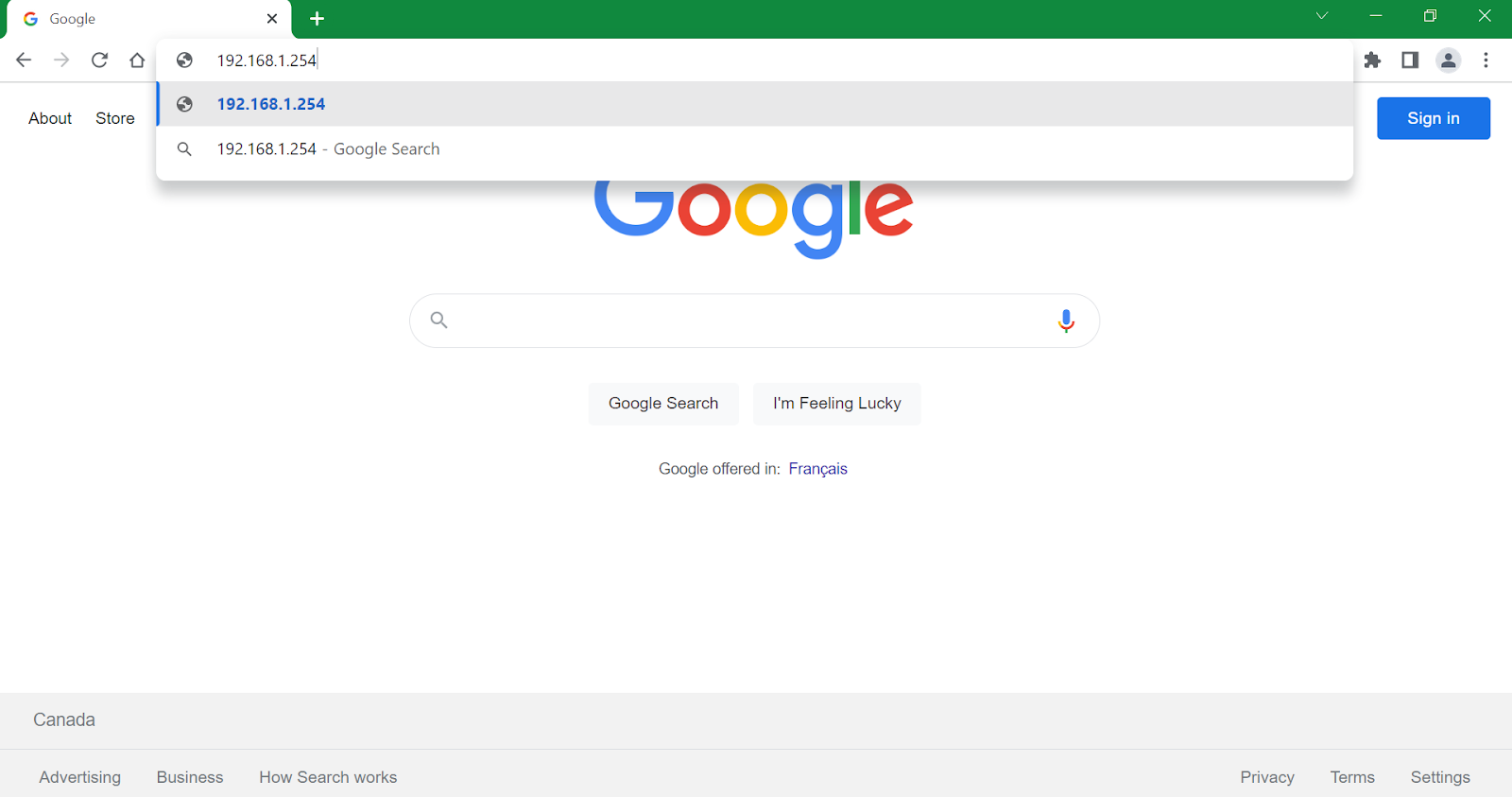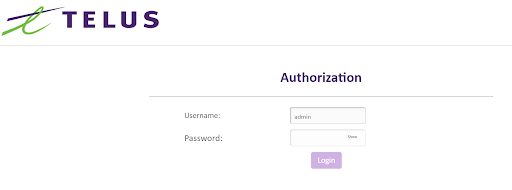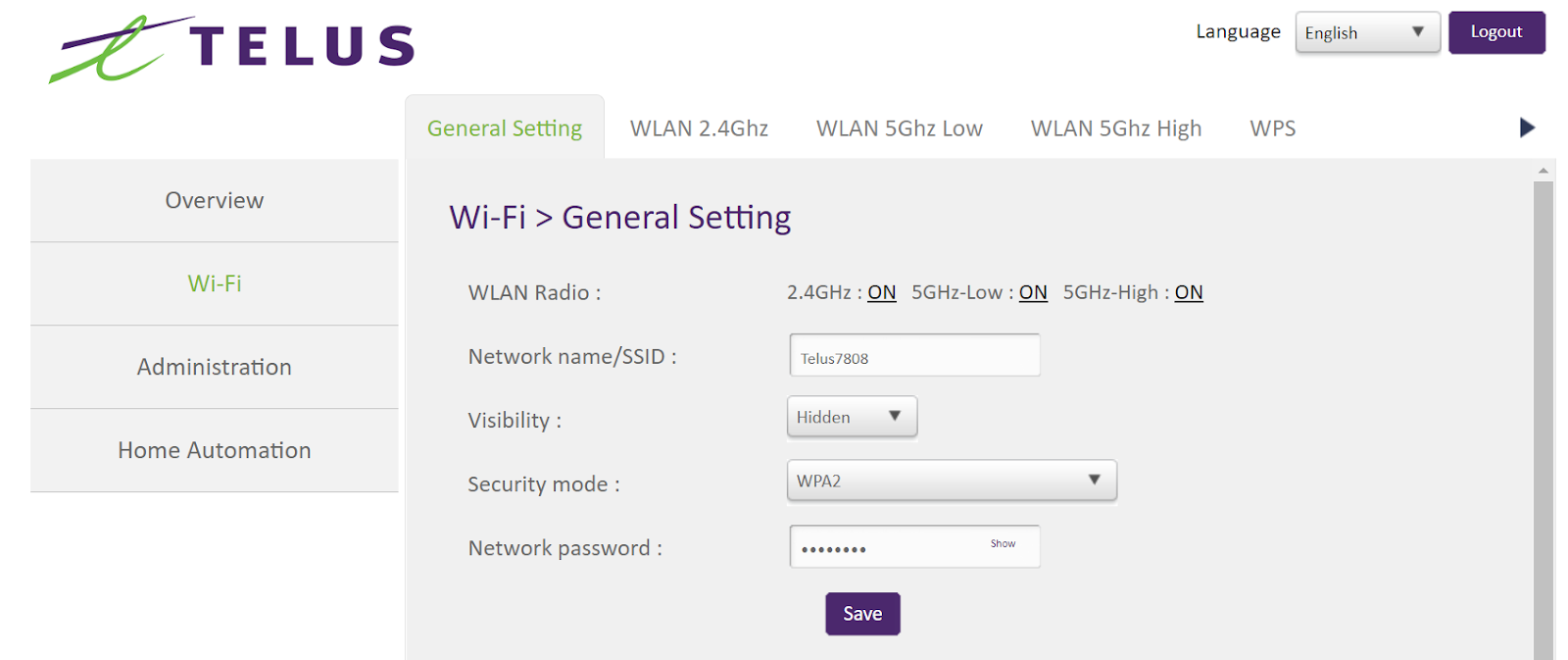You're currently in Personal Support. If you're a Business customer, visit our
Change your Wi-Fi network’s name and password
Follow these steps on how to change your network name and password.
Steps for changing your Wi-Fi network name and password
To change your Wi-Fi network name and or password, please follow these instructions:
Step 1:
- Open a web browser, such as Edge or Chrome
- In the top address bar, type 192.168.1.254. Then pressEnter
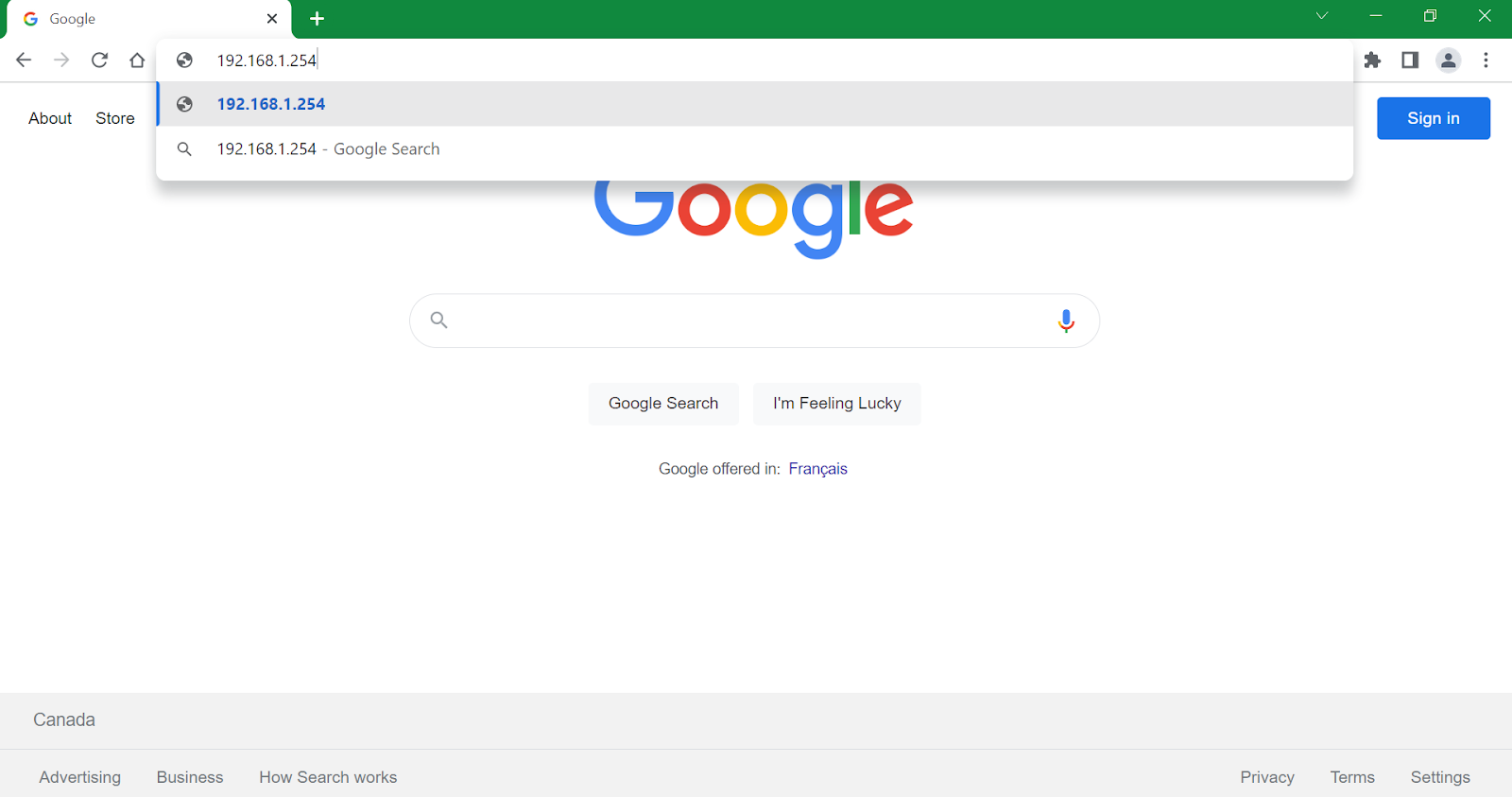
Step 2:
Remove the top cover of your Network Access Hub (NAH) to locate your NAH login credentials. To do so:- Remove the screw from the NAH cover.


- Take a picture of the label for easy reference.

- Once completed, re-attach the top cover and screw.
Step 3:
On this login page,

- Enter the user name “admin”
- Enter the Admin password that’s at the bottom of the Boost v2 under the removable cover

Step 4
:- Navigate toOverview > Connected Devicespage.

- Find the IP address of the Boost Wi-Fi 6 (Boostv2.1).
Step 5
:
Open another browser tab or window, In the top address bar, type the IP address of the Boost Wi-Fi 6. Then press Enter
.

Step 6
:- On the login page, enter the user name “admin”.
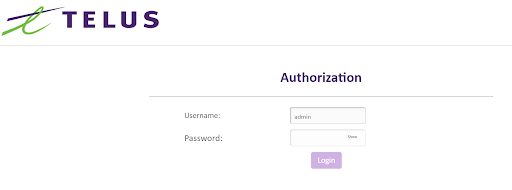
- Enter the admin password that’s at the bottom of the Boost v2 under the removable cover.


Step 7
:
To change the Network Name/SSID or password:- From the left-side menu, selectWi-Fi
- In the “General Setting” tab, type in the preferred Network name/SSID
- Type in the preferred Network password
- SelectSave
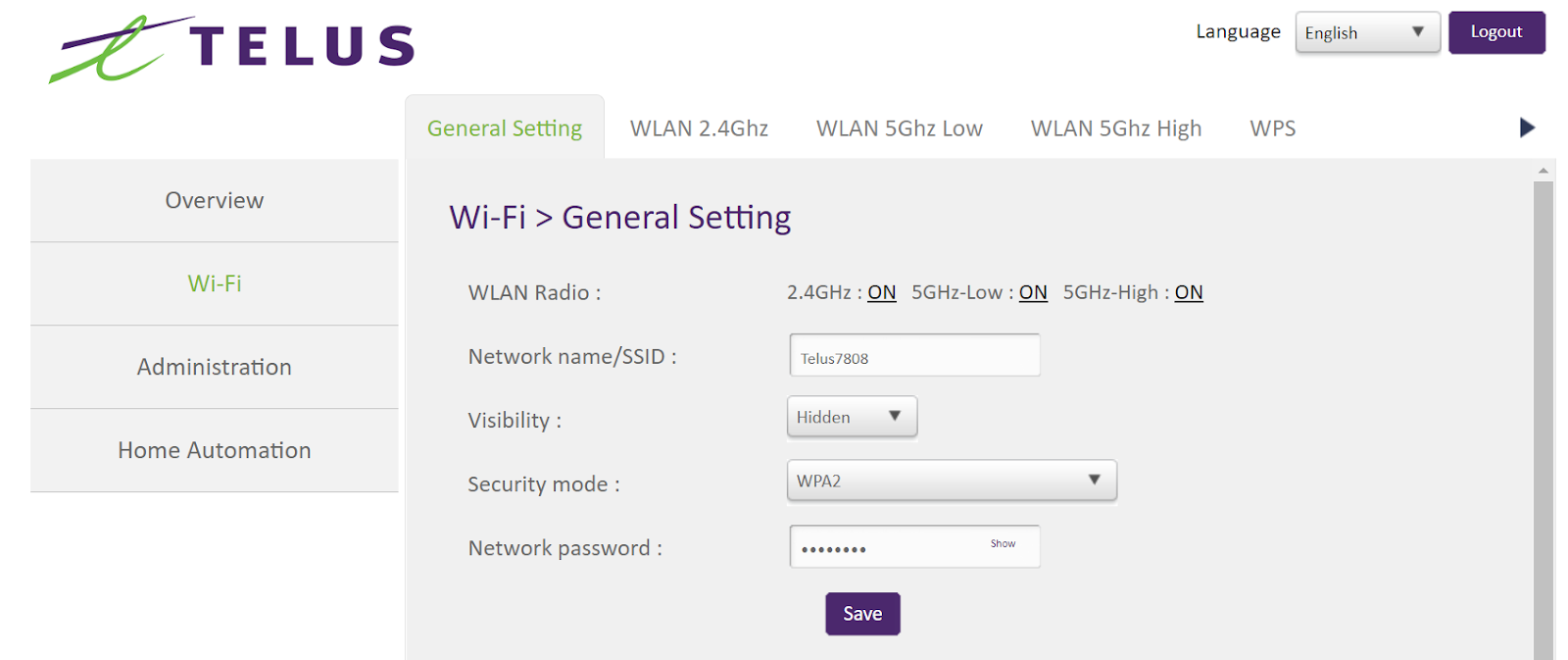
Did this article solve your problem?
Yes
No
Related articles
Read more detailed information and troubleshooting tips for your Optik TV and Internet.
How to join your Wi-Fi
Learn how to solve Wi-Fi coverage issues and improve wireless internet performance
What to do if you’ve forgotten your Wi-Fi Boost router's username or password
Common issues and how to fix them
Learn about accessibility at TELUS