Interactive tutorials for
iPhone 7 Plus
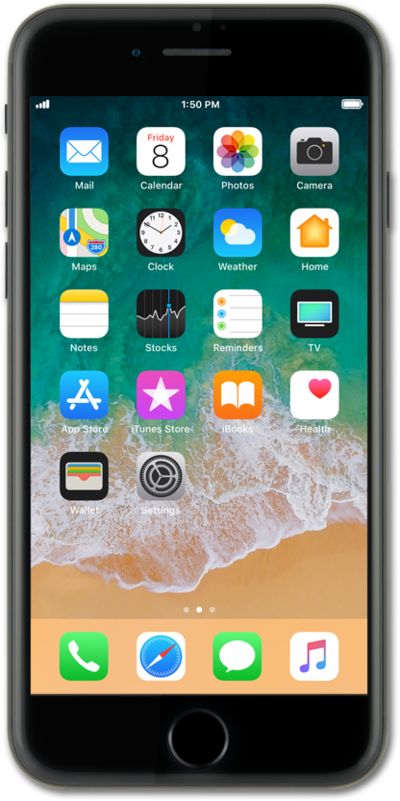
Tutorial categories
If you are unable to turn your device on or off, there are several actions you can try to fix the problem.
We found 2 possible solutions to your problem.
If you are unable to make or receive voice calls, there are several actions you can try to fix the problem.
We found 4 possible solutions to your problem.
If you are unable to send and receive text messages, there are several actions you can try to fix the problem.
To get started, it's important to determine if you are able to make a call. If not, you will need to solve this problem first. Once you can successfully make calls, you will also likely be able to send and receive text messages.
We found 4 possible solutions to your problem.
If your device is draining quickly, there are several actions you can try to fix the problem.
We found 3 possible solutions to your problem.
If you are unable to connect to a network, wifi or hotspot, there are several actions you can try to fix the problem.
To get started, it's important to determine if you are able to make a call. If not, you will need to solve this problem first. Once you can successfully make calls, you will also likely be able to connect to the internet.
We found 3 possible solutions to your problem.
If you are unable to pair with a Bluetooth device, there are several actions you can try to fix the problem.
We found 3 possible solutions to your problem.
If you are unable to send and receive email messages, there are several actions you can try to fix the problem.
To get started, it's important to determine if you are able to use your device's internet connection. If not, you will need to solve this problem first. Once you can successfully use the internet, you will also likely be able to send and receive email messages.
We found 4 possible solutions to your problem.
If you are unable to install an app, there are several actions you can try to fix the problem.
To get started, it's important to determine if you are able to use your device's internet connection. If not, you will need to solve this problem first. Once you can successfully use the internet, you will also likely be able to install an app.
We found 3 possible solutions to your problem.
- Blocking a number from messages
- Deleting conversations
- Editing group text information
- Hiding alerts for a messages conversation
- Messaging in low quality image mode to save data
- Pinning a text message
- Replying to a message in a group
- Saving storage by auto deleting old conversations
- Sending a text with an attachment
- Turning off group message notifications
- Setting up your Messages profile
- Sharing your location in a messages conversation
- Turning iMessage on or off
- Using quick reply
- Watching a video
- Subscribing to your favorite channels
- Exploring new videos
- Creating a Playlist
- Adding videos to your watch later playlist
- Exploring your library
- Going live
- Viewing your app usage
- Viewing your notifications
- Accessing your settings
- Changing your notification settings
- Turning autoplay off
- Viewing your history
- Clearing your history
- Turning on captions