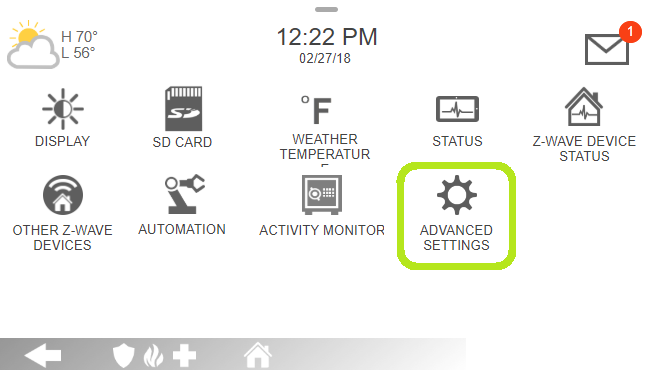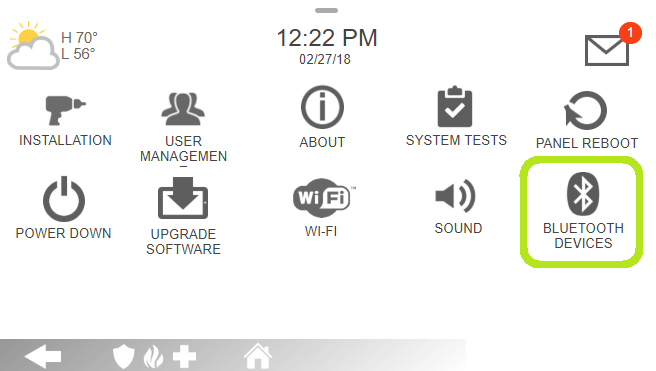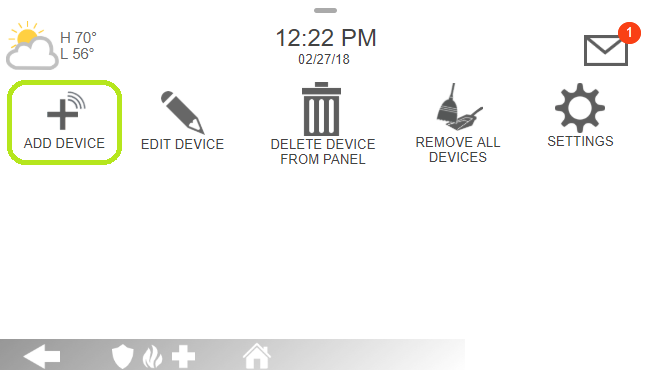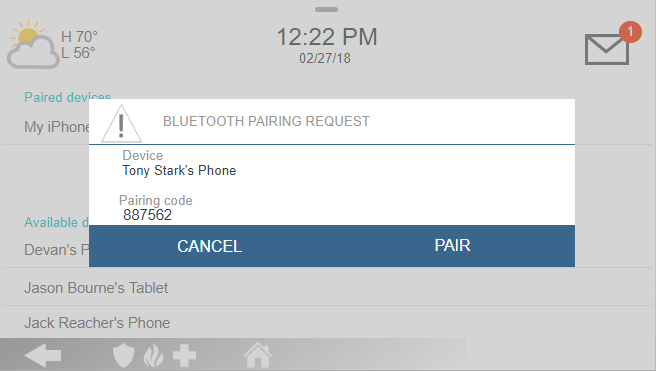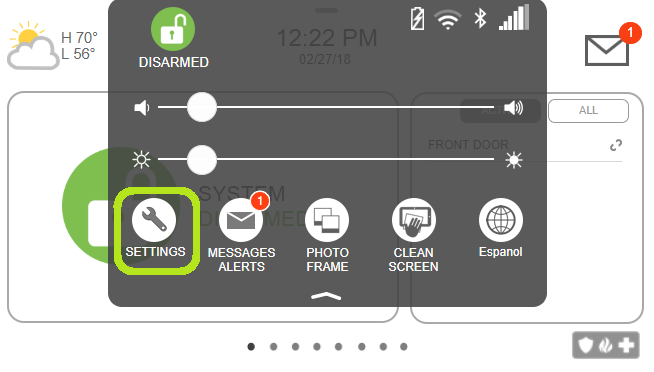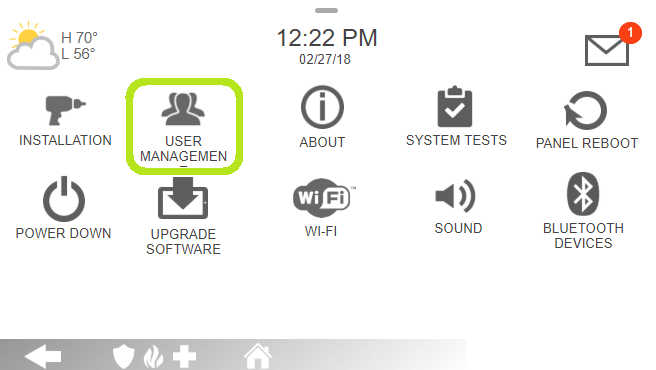You're currently in Business Support. For help with a consumer service, visit our
Main control panel (2019 and after)
Familiarize yourself with your main control panel
Familiarize yourself with your system
The is a handy reference with extensive information on all available features.
security panel user guide
To ensure you have the appropriate time to familiarize yourself with your new alarm system and reduce the chance of unnecessary false alarms, the default of your security system is to remain on a test mode for 48 hours following your installation. Your services will still be monitored during this time, however two-way voice will not be activated and no emergency services will be dispatched via our Central Monitoring Station.
Arm your system
Selecting the
padlock icon
on the Ready to Arm
screen allows you to arm your panel in Stay
or Away
mode: 
Note:
You can also turn off Entry delay to arm the system without waiting.- Stay: Arming your system in Stay mode only arms the system perimeter and is typically used during the night when occupants are sleeping.
- Away: Arming your system in Away mode arms all the sensors attached to your alarm system and is typically used when occupants are out of the home.
Bypassing sensors
All sensors must be closed before you are able to arm your system from the panel. Bypassed sensors offer no protection and cannot cause an alarm. Use bypass if you want to arm your system with one or more sensors open and intentionally unprotected.
Active sensors can be seen under the
ACTIVE
category. These sensors will be bypassed automatically as you arm your system.
You can also manually bypass any sensors at time of arming by selecting the
ALL
category, then selecting the specific sensors you want to bypass.
Bluetooth disarm
With the new security system, you are now able to pair up to 5 devices to your panel for auto-disarm capability. You can also pair a phone to a specific partition if you have partitions setup in your business.
Enabling this capability will allow you to auto-disarm your system when you get within 15 feet of your security panel. If you have a smart lock, you may be able to set up a rule to auto-unlock your door as well.
Warning:
Pairing a Bluetooth device may cause your security system to auto-disarm if your phone is left within the vicinity of the system.Pair your device
Warning:
Pairing a Bluetooth device may cause your security system to auto-disarm if your phone is left within the vicinity of the system.To pair your phone:
- Swipe down from the top of the panel screen to access the menu
- SelectSettings

- SelectAdvanced settings
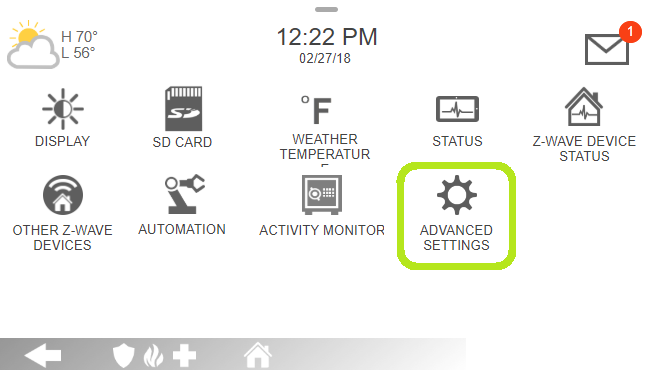
- Type in yourMaster code. This would have been the primary user code that your installer helped you set up at time of install
- SelectBluetooth devices
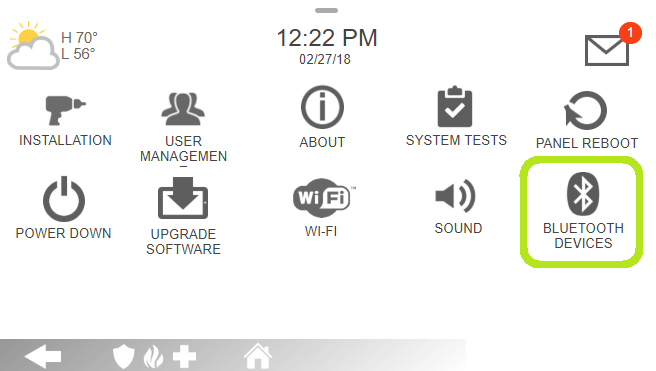
- SelectAdd device
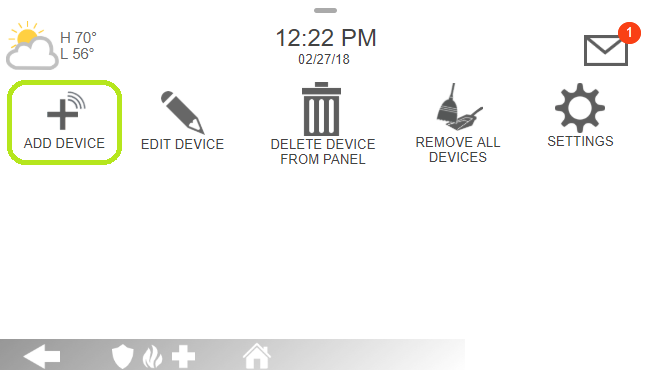
- Go to your mobile phone
- Navigate to your phone’s settings
- SelectBluetooth
- Make sure your Bluetooth isONand is discoverable
- From the control panel, select your mobile device
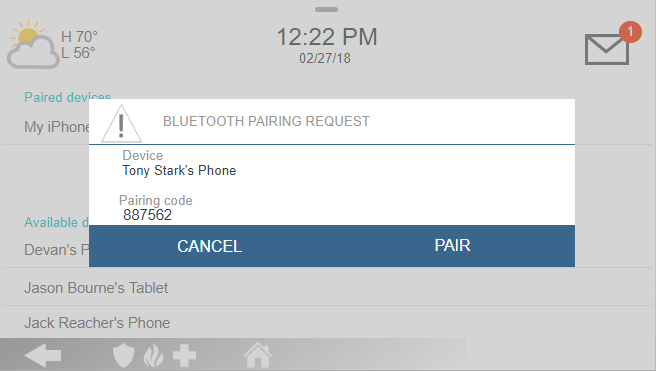
- SelectPairto execute the pairing
- Input thePairing codeinto your phone when prompted
- If you have, you can select the specificPartitions setupPartitionthe phone should be paired with
- Make sure your Bluetooth is leftONto disarm your system in the future
Duress codes
You can set up a duress code to transmit a silent alarm to the central monitoring station. Use the duress code when someone is forcing you to operate your security system against your will.
Setting up a duress code
- Swipe down from the top of the panel screen to access the menu
- SelectSettings
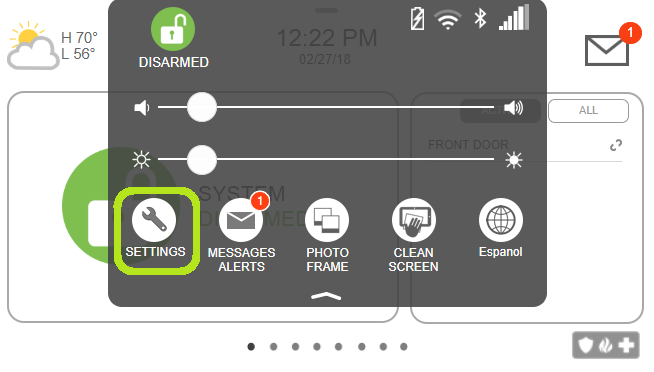
- SelectAdvanced settings

- Type in yourMaster code. This would have been the primary user code that your installer helped you set up at time of install
- SelectUser management
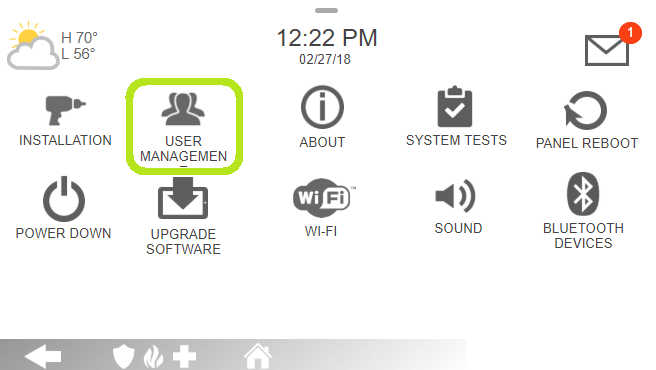
- Select the appropriatepencil iconin theDuress User rowto edit settings
- Enter a four (4) digit code as the new duress code, then selectOK
- To confirm the duress code, enter the4 digit codefrom the previous step, then selectSave
Using a duress code
- While the system is armed, you can enter your secretDuress codeto send a silent signal to the monitoring center
- The operator may still come on 2-way voice over the system, but they will also dispatch emergency response
Firmware upgrades
Your Control Panel will periodically upgrade to ensure you have all of the features available in addition to ensuring your system continues to operate smoothly.
Make sure your panel is connected to a working Wi-Fi connection in your home to download the latest firmware
. When new firmware is available for upgrading, your panel will download the update and reboot once your system is disarmed.Did this article solve your problem?
Yes
No
Related articles
This Privacy Statement describes how TELUS collects, uses, and discloses your personal information when you use the TELUS Business Connect Mobile App.
Learn about accessibility at TELUS