Worry less with a state-of-the-art fall detection device
Keep living independently with 24/7 access to help. From TELUS Health - the largest Canadian-owned medical alert systems provider.


Adults over 65 are at increased risk for falls1
1+ fall a year among 20-30% of seniors
10 days longer in hospital due to falls
85% of hospitalizations are due to falls
24/7 access to help - wherever life takes you
TELUS Health Medical Alert with Caregiver Mobile app
On the go and at home
Enjoy state-of-the-art fall detection2, the longest medical alert device battery life in Canada3, advanced location tracking4 and included Caregiver Mobile app.
Starting from
$50 /mo.
for existing TELUS Home and Mobility customers on a 1-year term5.

LivingWell Companion® Home
At home
Keep doing the things you love at home with emergency help at the push of a button. Operates within a 600-foot radius of the included base station.
Starting from
$30 /mo.
for existing TELUS Home and Mobility customers on a 1-year term5

TELUS HEALTH MEDICAL ALERT PENDANT
Learn more about our fall detection device
 TELUS Health Medical Alert Pendant | Other medical alert devices | |
|---|---|---|
Largest Canadian-owned medical alert provider | - | |
Operates on Canada’s Most Awarded Mobile Network | - | |
Longest battery life of any mobile medical alert device in Canada3 | - | |
Caregiver Mobile app comes included | - | |
TELUS loyalty discounts and rewards program (where available) | - | |
Clear, up-front pricing on website | - | |
30-day satisfaction guarantee | - | |
Fall detection feature2 | ||
Canada-wide location tracking4 | ||
Water-resistant protection6 |
Testimonials from customers and caregivers

Call us for help choosing your device
A TELUS Health customer service agent would be happy to assist you in choosing and ordering your device.
- Learn about products
Explore devices and their features to find the best one for you.
- Cross-country availability
Speak with a TELUS Health Customer Service Agent no matter what time zone you live in.
Senior and caregiver health resources
4 tips to help prevent falls & injuries in all seasons.
When a loved one is injured and has to spend time in the hospital, it can be stressful for everyone. For older adults

Avoiding winter slips, falls, and injuries
Across Canada, winter weather can range from cold and wet to blustering winds…

4 simple ways to help avoid scams and stay safer online
Every day we trade our personal information for the convenience of shopping, banking, and connecting online.
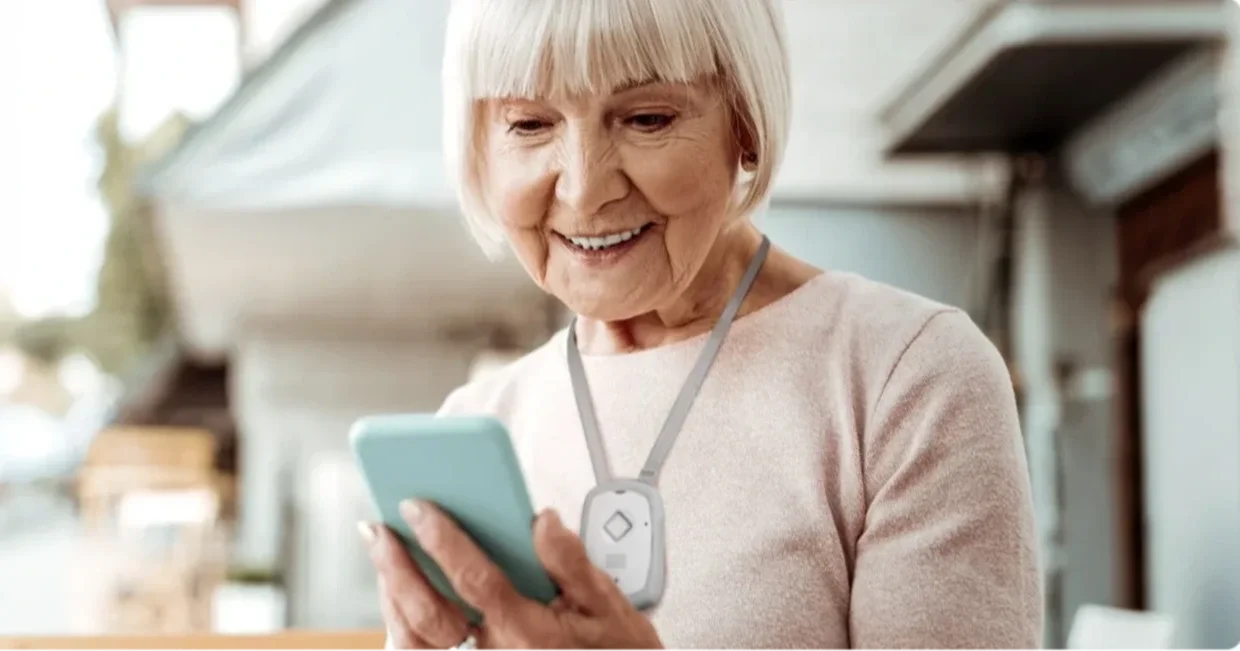
Whole-family care solutions

TELUS Health MyCare
Care for the whole family. Video call doctors, mental health counsellors and dietitians (where available).

TELUS Health MyPet
See a pet expert right from your phone. Quickly book virtual vet and vet technician consultations for your cat or dog today (where available).

Health for Good
Reaching and treating the most marginalized among us - Health for Good enables low-barrier access to primary and mental health services, leading to better health outcomes for all.
