Interactive tutorials for
Galaxy S6 Edge
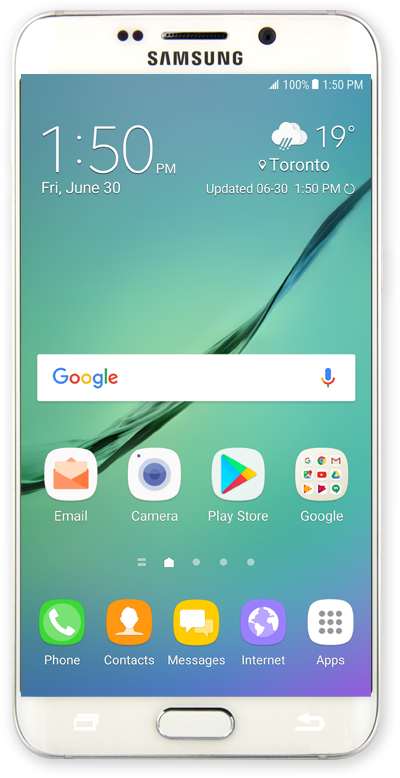
Tutorial categories
If you are unable to turn your device on or off, there are several actions you can try to fix the problem.
We found 2 possible solutions to your problem.
If you are unable to make or receive voice calls, there are several actions you can try to fix the problem.
We found 5 possible solutions to your problem.
If you are unable to send and receive text messages, there are several actions you can try to fix the problem.
To get started, it's important to determine if you are able to make a call. If not, you will need to solve this problem first. Once you can successfully make calls, you will also likely also be able to send and receive text messages.
We found 4 possible solutions to your problem.
If your device battery is draining quickly, there are several actions you can try to fix the problem.
We found 3 possible solutions to your problem.
If you are unable to connect to a network, wifi or hotspot, there are several actions you can try to fix the problem.
To get started, it's important to determine if you are able to make a call. If not, you will need to solve this problem first. Once you can successfully make calls, you will also likely be able to connect to the internet.
We found 3 possible solutions to your problem.
If you are unable to pair with a Bluetooth device, there are several actions you can try to fix the problem.
We found 5 possible solutions to your problem.
If you are unable to send and receive email messages, there are several actions you can try to fix the problem.
To get started, it's important to determine if you are able to use your device's internet connection. If not, you will need to solve this problem first. Once you can successfully use the internet, you will also likely also be able to send and receive email messages.
We found 3 possible solutions to your problem.
If you are unable to install an app, there are several actions you can try to fix the problem.
To get started, it's important to determine if you are able to use your device's internet connection. If not, you will need to solve this problem first. Once you can successfully use the internet, you will also likely be able to install an app.
We found 3 possible solutions to your problem.
These steps are only for individuals who have mobile hotspot available on their phone plan. If your phone plan doesn’t include mobile hotspot, then these troubleshooting steps will have no impact on your issue.
If you are sure that mobile hotspot is available on your plan but you’re not able to connect to it with other devices or are experiencing another related issue, then these solutions are great steps to try in order to resolve your issue.
We found 6 possible solutions to your problem.
Wi-Fi Calling is a great alternative to making calls if your cellular connection is currently poor. However, there are multiple common issues that may prevent you from successfully utilizing Wi-Fi Calling.
The following tutorials present possible resolutions to common connectivity issues that can occur while using Wi-Fi Calling on your device.
We found 5 possible solutions to your problem.
Setup and orientation
Managing updates
Buying and managing apps
- Downloading an app from Google Play
- How to send a book as a gift in Google Play
- Preventing Google Play from downloading apps over a cellular connection
- Turning on purchase authentication in Google Play
- Uninstalling an app from Google Play
- Updating an app in Google Play
- Making an in-app purchase
- Reviewing your Google Play transaction history
- Updating account information in Google Play
Refunds and cancellations
Managing family settings
Gift cards and Play Points
Setup and orientation
Adding Items
Viewing Item Details and Activity
Using Items
Removing Items
Item Settings
Google Wallet App Settings
- Watching a video
- Subscribing to your favorite channels
- Exploring new videos
- Creating a playlist
- Adding videos to your watch later playlist
- Exploring your library
- Going live
- Viewing your app usage
- Viewing your notifications
- Accessing your settings
- Changing your notification settings
- Turning autoplay off
- Viewing your history
- Adjusting your accessibility options
- Turning on captions